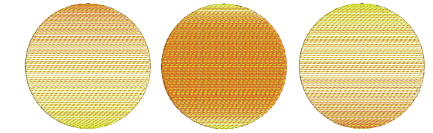Use Edit Objects > Create Color Blend to generate color blends, perspective effects and shading in selected objects.

Use Context > Underlay to apply or exclude automatic underlays to new or selected objects. Right-click for settings.
Color blending can be applied to most objects filled with satin, raised satin, tatami, or zigzag stitching.
1Select an object.
2To prevent underlay stitching from showing through, deselect underlay. Travel on Edge is applied by default. See also Gradient fill effects.
3Click Create Color Blend. The dialog opens.
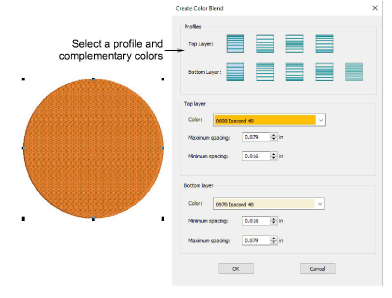
4Select a profile for top or bottom layers. The complementary layer is automatically selected so that rows blend into one another. However, the bottom layer contains an additional ‘even profile’ option. This can be used with any of the top layer profiles.
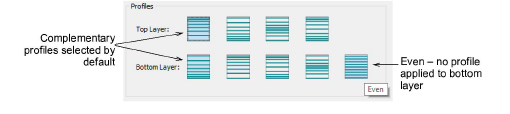
5Choose complementary colors for each layer and adjust spacing settings. Generally, you will want to use the same spacing values so that rows blend evenly.
6Click OK to generate the blended object.