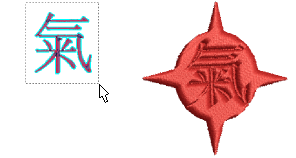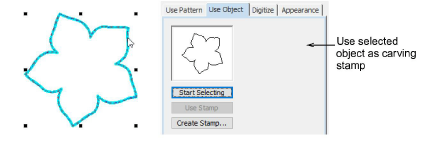
The Use Object tab allows you to select object outlines from the design window and apply them directly as stamps or save them to a library for future reference. You can use vector or embroidery objects as a basis for stamps.
1Choose an embroidery object or vector object to serve as your stamp.
2Click the Carving Stamp icon and select the Use Object tab.
3Click the Start Selecting button and click to select or drag a selection marquee.
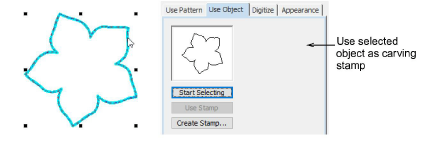
4Hover the mouse over any target object in the design window.
5Click the Use Stamp button to apply the selection as a carving stamp.
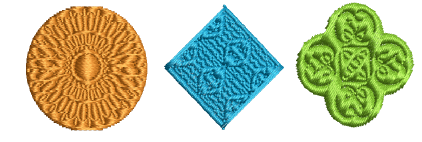
6Optionally, click the Add to Library button to add the selection to the library for future reference.
CorelDRAW® comes with a complete suit of clipart libraries. Many of these can be used as input to the Carving Stamp feature. If you have it installed, see your CorelDRAW® documentation for details.
If you want to use a bitmap image, you can convert to vector format in Graphics Mode using the Bitmaps > Outline Trace command set.
You can also use lettering, embroidery or TrueType, as an input to stamp creation.