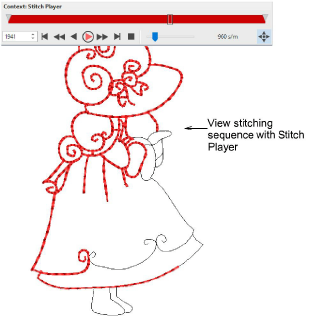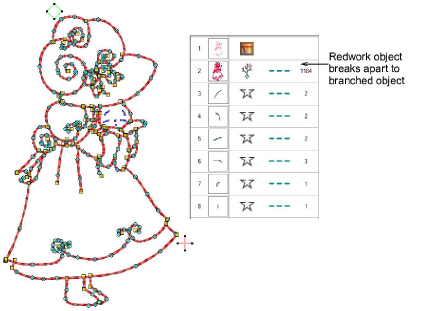Edit redwork objects
Change colors as preferred – red, blue, green, black, it doesn’t really matter. You can use whatever color you like on the machine. Check the stitching sequence with Stitch Player. Note that each outline of the redwork object is stitched twice. Outlines not included in the selection are stitched separately.
When editing a redwork object in Reshape mode, both entry and exit markers are grouped and cannot be ungrouped. They can be selected and moved together.
When a redwork object is broken apart, it changes to a branched object. Entry and exit markers are ungrouped and can be selected and moved separately in Reshape mode. You can break apart the resulting branched object again to access the component objects.
Usage tips
-
After checking your results, use Reshape if you want to make changes.
-
If you want to re-do the redwork, click Break Apart twice and then start the process over again.
-
If the redwork contains more than two passes, turn off Closest Join, break apart, and then re-apply Redwork.