
Use Digitize > Carving Stamp to show Carving Stamp docker. Use to create needle penetrations with a 'carving stamp' as template.
|
|
Use Digitize > Carving Stamp to show Carving Stamp docker. Use to create needle penetrations with a 'carving stamp' as template. |
The Use Pattern tab lets you select and apply pre-defined stamp patterns. You can start with or without embroidery objects selected. If one or more objects is selected, stamps are only applied to selected objects. If no object is preselected, stamps can be applied to any objects.
1Select Carving Stamp with or without embroidery objects preselected. If preselected, stamps will apply only to these objects.
2Select a pattern set from the Set list – e.g. ‘Carving Stamps’. The droplist contains predefined as well as custom sets.
3Select a pattern and click the Use Stamp button.
4Move the mouse pointer over the target object/s. Right-click to mirror the stamp. Press Shift to prevent Auto Scroll.
5Click to set the anchor point and swivel the pattern to the desired orientation.
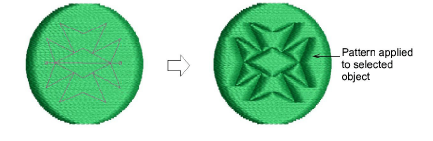
6Optionally, with the Shift key pressed, resize the stamp while moving the mouse pointer. Click the mouse button.
7If you have preselected an object or objects, the stamp pattern is applied only to those objects.
8With no objects preselected, the stamp pattern is applied to all underlying objects.
9Press Esc to exit.