
Use Design > Lettering to add letters to your design. Right-click Lettering to open the Font dialog.
|
|
Use Design > Lettering to add letters to your design. Right-click Lettering to open the Font dialog. |
As with Hatch Embroidery, Hatch Cross Stitch lets you add lettering to a design by typing it directly in the design window. In Hatch Cross Stitch use the Font dialog to select font, size and style. Select either outline or fill to digitize letters. Once typed, you cannot edit letters. Each letter is treated as a stitch block.
Tip: Lettering in Hatch Cross Stitch may appear thicker than the original TrueType font. This is generally due to ‘ClearType’ font smoothing which is turned on by default in Windows Vista or later. Temporarily turning off ClearType produces better lettering in Hatch Cross Stitch although this may affect its appearance in other applications.
1Right-click the Lettering icon. The Font dialog opens.
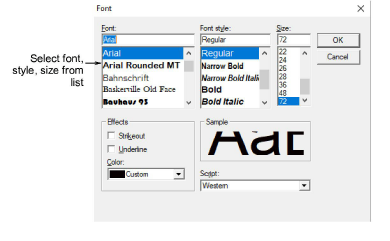
2Select a font, style and size from the lists.
3Click OK.
4Click the start point in the design window.
5Type the letters and press Enter.

Tip: Use Creative Cross to add lettering objects to your cross stitch design. See User Guide for details.
Tip: To edit letters, use Auto Select with the Ctrl key to select. Then change the stitch type or color as required.