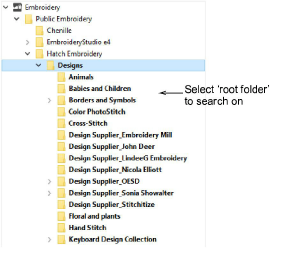
The View toolbar allows you to sort, filter, and search for designs in the library. For instance, filter the library to show only certain file types. Use the toolbar to search for names or keywords. Alternatively, sort designs by name, date, and other criteria. Use it also to control display of the navigation tree and thumbnail appearance. First select the root folder in the Design Library navigation tree that you want to search on. Every highlighted folder will be included in the search...
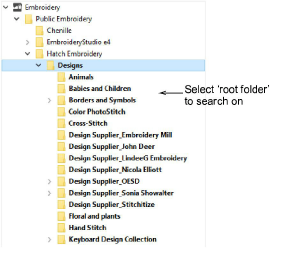
Use the Showing droplist to narrow the search according to file type – e.g. ‘all-in-one’ design files, machine files, or all embroidery files (the default).
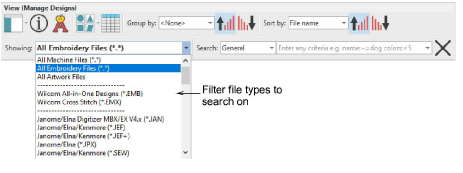
The Search field is very powerful. Use it to narrow the search by choosing a criteria from the droplist.
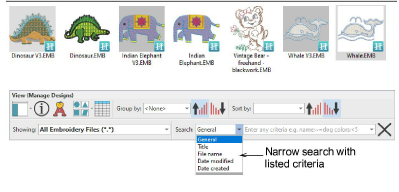
If you select Date modified, you can further narrow the search according to the criteria available in the droplist – e.g. ‘Last week’.
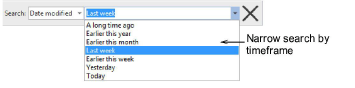
Use the General field to search on any criteria displayed on the Info panel. For example...

This search translates to:
Author name: ‘Hatch’
Number of colors: ‘less than 5’
Number of stitches: ‘less than 3000’
This will narrow the search to only those designs which have been authored by ‘Hatch’, which have less than 5 colors, and which have less than 3000 stitches.
Make sure you use the correct syntax.
Each field name must include a colon ‘:’ after the name.
Use the Clear Search Filter (X) button to clear the Search field before conducting another search.
You can search on the following machine file data:
Name
Stitches
Height
Width
Colors