
Use Manage Designs > Print Selected to Catalog to print selected designs to an HTML catalog.
|
|
Use Manage Designs > Print Selected to Catalog to print selected designs to an HTML catalog. |
Printed HTML catalogs contain thumbnails plus limited text details. These can be posted to a website or printed to PDF or printer.
Open Design Library and filter designs as desired.
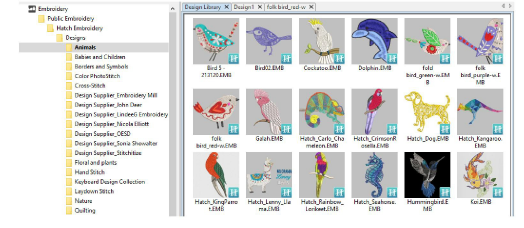
Select the designs you want to include in the catalog.
Select Manage Designs > Print Selected to Catalog. The dialog opens.
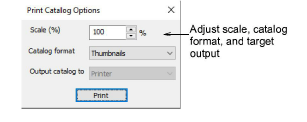
Adjust settings as preferred:
Change Scale (%) to adjust thumbnail size.
Select a catalog format – thumbnails with or without design details.
In this dialog, you don’t actually have the option to select a specific printer type.
Click Print. The Print Design dialog opens. Here you can choose a specific printer or, if you have it, a PDF printer.
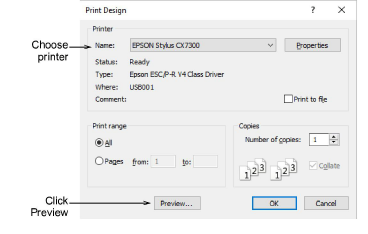
Click Preview to view the catalog.
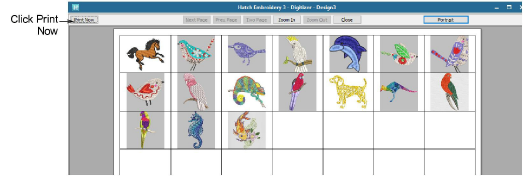
Click Print Now to send the design report to your local printer. If the catalog requires more than one page, you can select which page to print in the MS Windows® Print Setup dialog.
Note: Designers frequently want to distribute designs for viewing in real colors, in TrueView or otherwise, with or without fabric backgrounds. Screen images can be captured in PNG format and send as email attachments. See also Capture design images.