
Use Context > Size +10% to increase the size of selected objects in 10% increments.

Use Context > Size -10% to decrease the size of selected objects in 10% increments.
|
|
Use Context > Size +10% to increase the size of selected objects in 10% increments. |
|
|
Use Context > Size -10% to decrease the size of selected objects in 10% increments. |
To check design dimensions, press Ctrl+A to select the entire design. Check the Width and Height values in the Context toolbar. To resize a design, use the sizing controls on the Context toolbar to scale up or scale down. Or simply key in the required dimensions and press Enter. For example, if you are stitching a cap design, maximum size will be approximately 4.25" or 108 mm square. Alternatively, visually resize by clicking and dragging the sizing handles.
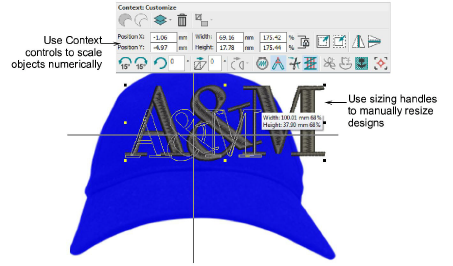
Note: If your design contains multiple objects, you can select each one individually. In this case, the dimensions shown in the Context toolbar relate to the selected object or objects, not the entire design. The dimensions of the entire design are always shown in the Stat us bar at the bottom of the screen.
