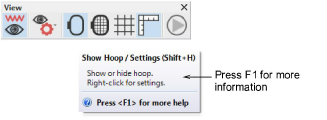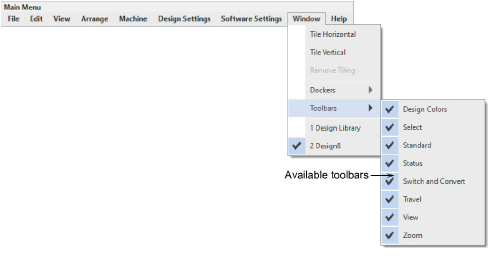
The main menu and toolbars are normally docked at the top of the screen above the design window. Use both to access common commands. As you get more familiar with them, you can speed things up by using keyboard shortcuts. For a list of available toolbars, go to the Window menu...
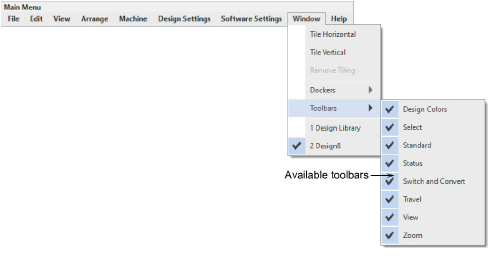
Hatch Embroidery includes a Context toolbar which changes according to the selected tool. If you have no tools selected, you will see droplists for machine, machine model, and hoop. Here you can also set your measurement units – Metric or U.S. – and adjust screen background settings. See also Hoop selection.

The Help menu provides easy access to online help and electronic documentation in the form of release notes and quick start guide. It also provides access to the Hatch Academy. This resource provides free and paid courses for both trial and registered users. Resources include ‘Embroidery Basics’ as well as premium Hatch Embroidery training that includes projects and webinars all aimed at improving the learning journey.
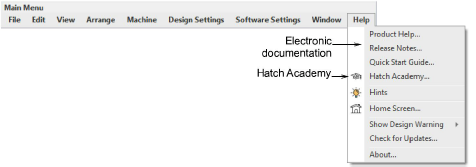
Tip: Tooltips provide a brief summary of tool characteristics. Online help provides quick access to step-by-step instructions. Context-sensitive help is available for tools and dialogs by pressing the F1 key.