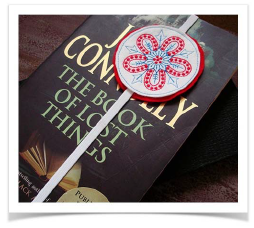 If you
are new to embroidery design software or machine embroidery, you are probably
asking yourself ‘where do I start?!’
If you
are new to embroidery design software or machine embroidery, you are probably
asking yourself ‘where do I start?!’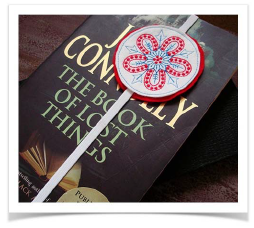 If you
are new to embroidery design software or machine embroidery, you are probably
asking yourself ‘where do I start?!’
If you
are new to embroidery design software or machine embroidery, you are probably
asking yourself ‘where do I start?!’
It’s safe to say that you will spend many hours learning how to get the most out of your embroidery machine and the design software which supports it. The two work together hand-in-hand and it takes practice and patience to master both the creation and production of fine embroidery.
The results, however, will speak for themselves, making the time you invest all the more valuable. With each project you complete, you will gain in experience and confidence and be ready to tackle the next challenge.
Let’s take a look at the scenarios that you will find yourself working with. Typically, you will be involved in one or all of the following:
Take a ready-made design and sew it out
Make global changes to a design
Combine lettering with a design
Create a monogram design
Adapt an existing design
Create embroidery from artwork using automated techniques
Create embroidery manually
Use special embroidery features
Let’s look at those cases one-by-one. This section outlines the main uses you will make of Hatch Embroidery, together with references to sections of the User Guide where you can obtain more in-depth information.
Tip: For lots of great videos and ideas for using Hatch Embroidery, visit our online resource center.
Integration with CorelDRAW® is automatically activated depending on your product level. This is available for customers who already own compatible CorelDRAW software or have purchased CorelDRAW GEM for Hatch Embroidery. If you have CorelDRAW® installed on your computer together with Hatch Embroidery, you will be prompted to link it upon launching Hatch Embroidery. See also Graphics Mode.
Note: CorelDRAW® integration is currently only available for certain models of CorelDRAW software and CorelDRAW GEM for Hatch Embroidery. And it only works with some levels of Hatch Embroidery. For more information, see FAQs on the Hatch Embroidery website. Note too that some CorelDRAW® functions may not be available in Graphics Mode.