
Use Edit Objects > Object Properties to show Object Properties docker. Use to preset properties for new embroidery objects or adjust properties for selected embroidery objects.
|
|
Use Edit Objects > Object Properties to show Object Properties docker. Use to preset properties for new embroidery objects or adjust properties for selected embroidery objects. |
Base properties or ‘defaults’ are stored with design templates and form the basis of all new designs. As the graphic shows, these include object properties as well as embroidery settings. The template may also include a default auto fabric. Note, however, that user-interface settings do not form part of the template.
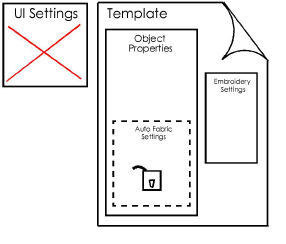
The ‘Hatch3.JMT’ template is the default template supplied with Hatch Embroidery. If you use the New Blank Design command (Ctrl+N) either from the File menu or Standard toolbar, the ‘Hatch3.JMT’ template is applied by default. Template settings apply to all newly created objects in a design. Each object can be further customized as necessary.
As shown, auto-fabric settings are a subset of object properties. When Auto Fabric is turned on (the default), these settings override template defaults. When turned off, template defaults apply to all newly created objects. With Auto Fabric turned off, you can preset object properties before you start digitizing. These can be saved to template.
The decision to deactivate auto fabrics is in your hands. Bear in mind that template defaults are not adjusted for any particular fabric type. So any adjustments to object properties you make need to take into account...
The kind of work you are doing
The kind of fabric you will be using.
Tip: You can create a dedicated custom fabric and save this with your template. See Fabrics & densities for details.