
Use Design Colors > Current Color to view the current design color.
|
|
Use Design Colors > Current Color to view the current design color. |
The Design Colors toolbar offers an easy way to selectively view color blocks and embroidery objects. This is useful when re-coloring.
Open the design you want to recolor.
Click and hold a color in the Design Colors toolbar to isolate it in the design window.
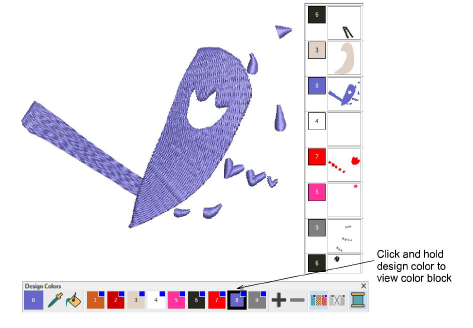
Another technique for isolating colors is via the Arrange > View by Color command. The dialog allows you to tick the colors you want to view in isolation.
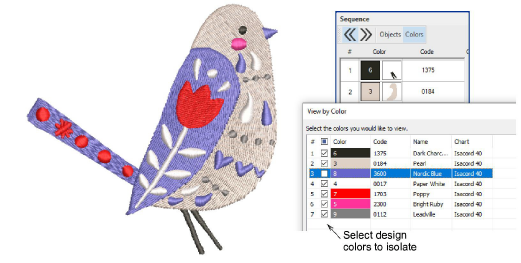
Tip: Hidden colors are marked in the Sequence docker. Right-click to access the ‘unhide’ commands from the droplist. The same commands are available from the Arrange menu.
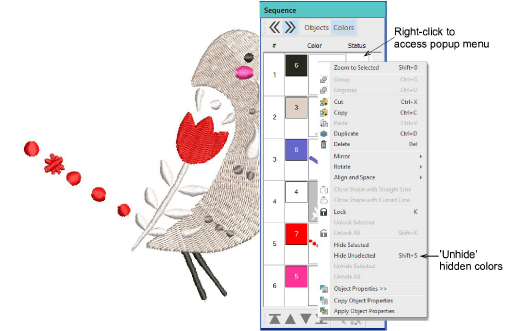
The design is displayed in TrueView in the center of the design window, at actual size or at the location it was previously saved.
Design colors are displayed in the Design Colors toolbar, usually docked at the bottom of the screen.
The ‘current color’ is highlighted in the Design Colors toolbar.
Note the list of available thread colors in the Threads docker at the right side of the screen.
The closest thread to the current design color is sorted to the top of list. The next closest shades follow it in the list.