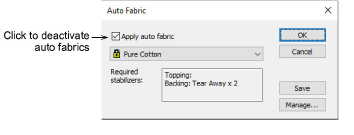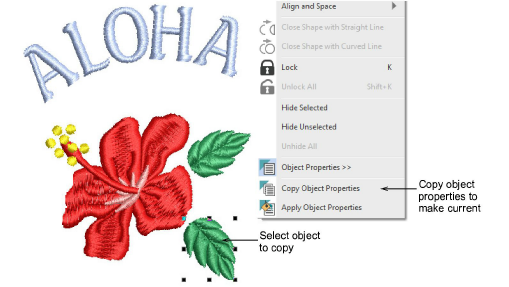Preset object properties
You can preset object properties in two ways. Remember though that when Auto Fabric is turned on (the default), these settings override template defaults.
To preset object properties...
1Go to the Customize Design toolbox and choose Auto Fabric. Deactivate auto fabrics. See also Fabrics & densities.
2With no objects selected, make the necessary adjustments to available object properties directly in the docker. For instance, for different types of work, you may want to modify stitch settings such as underlays, pull compensation, connectors, trims, etc.
3Alternatively, having modified a particular object, you can make its properties current for the entire design. Simply right-click the object and select the Copy Object Properties command.
Tip: You may also want to save actual design objects to be used as templates for particular styles of work such as lettering.