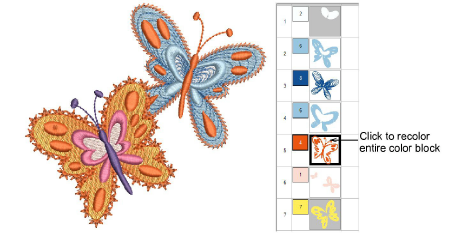Use Design Colors > Pick Color to pick up a color from the design window and make it current.

Use Design Colors > Apply Color to apply the current color to embroidery objects.
|
|
Use Design Colors > Pick Color to pick up a color from the design window and make it current. |
|
|
Use Design Colors > Apply Color to apply the current color to embroidery objects. |
Use the Pick Color and Apply Color tools from the Design Colors toolbar to copy colors and re-assign existing colors from the design.
1Open the design you want to recolor.
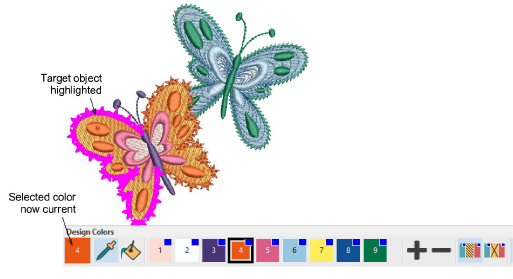
2Select the Pick Color tool and move the cursor over the design. Note how different objects are highlighted.
3Click the highlighted object to select the color. This becomes the current color and is shown in the current color slot.
4Alternatively, select a design color directly by clicking the color slot in the Design Colors toolbar. This becomes the current color.
5Select the companion tool, Apply Color and move the cursor over the design. Note how different objects are highlighted.
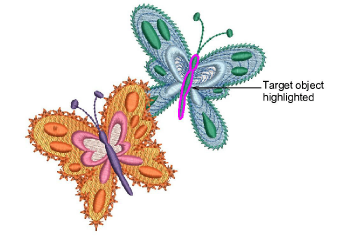
6Click highlighted object to apply the selected color as shown.
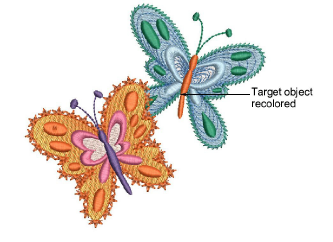
7Alternatively, use the Sequence docker Color list to recolor entire color blocks with a single click. This will assign the color to all objects within the color block.