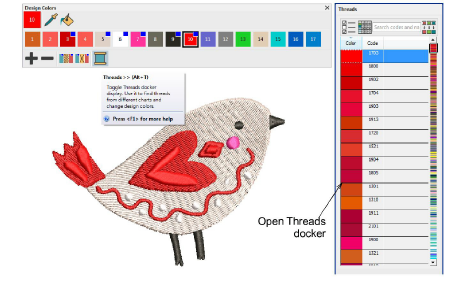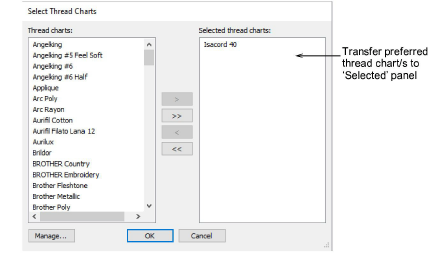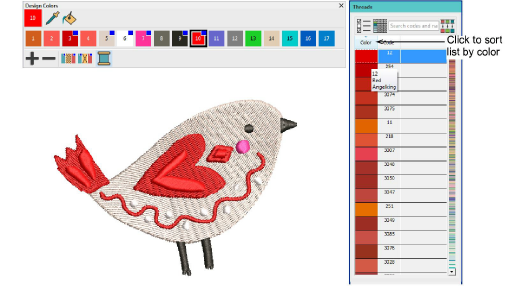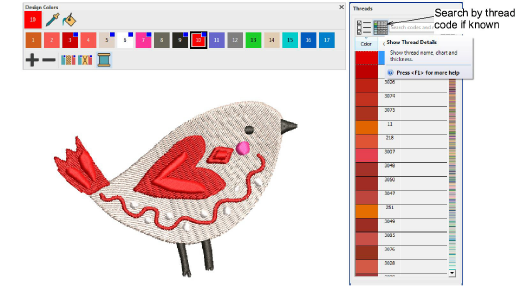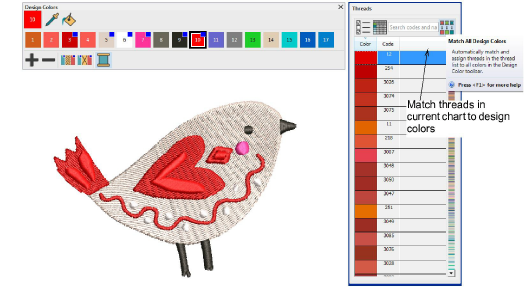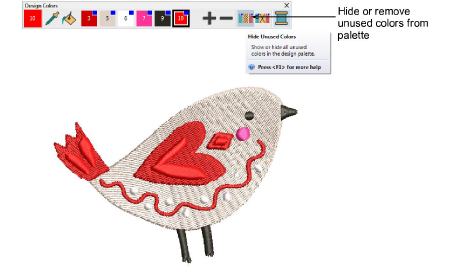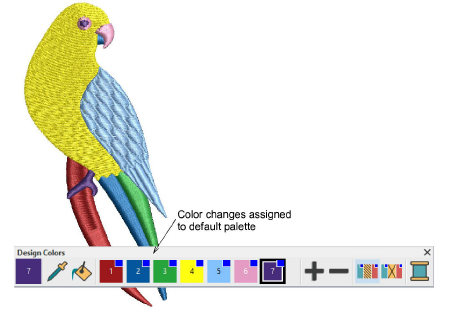Customize design palette
Hatch Embroidery lets you manage thread colors for each design. Select from a wide range of commercial thread charts. Find and sort specific threads by color code. Replace colors with ones from a different thread chart. Add or remove color slots as required.
To customize your design colors...
1Open the design you want to recolor.
2Click the Threads >> button or press Alt+T to open the Threads docker.
3Click Select Thread Charts and use the dialog to select your current/preferred thread chart/s. Thread colors from the chart can be assigned manually or automatically to the Design Colors toolbar.
4Press the Esc key to deselect all objects in the design window.
5Select a color in Design Colors toolbar. The Threads docker automatically locates the nearest matching thread in the selected chart. Make sure the thread list is sorted by Color column.
6Choose your preferred thread and single-click to transfer to the Design Colors toolbar.
7If you know the exact code or name of the thread you are looking for, key it into the Find Code field. Optionally, sort the thread list by clicking the Code column header. To view complete thread details, click the Show Thread Details button.
8Once you have located the desired thread, single-click to transfer to the Design Colors toolbar. The selected color becomes the ‘current color’.
9Alternatively, click the Match All button in the Threads docker or Customize Design toolbox. All threads in the Design Colors toolbar will be substituted automatically by the nearest matching thread colors in the current chart.
10Finally, to consolidate the Design Colors toolbar, use the Hide Unused or Remove Unused buttons as preferred. Hide Unused can be toggled on or off if you want to be able to access unused colors at a later stage. Used colors are tagged with blue dots, as shown.
Usage tips
-
When you convert graphics to embroidery in Graphics mode, colors are appended to the color palette as RGB values. These can be matched to an actual thread chart.
-
In the machine file, a color block will be created at each color change.