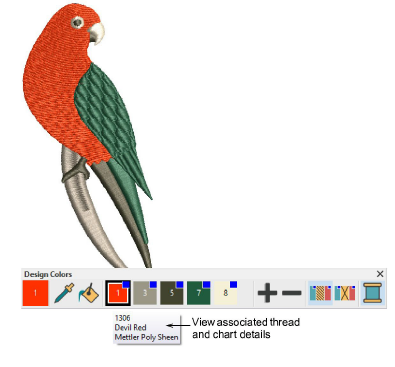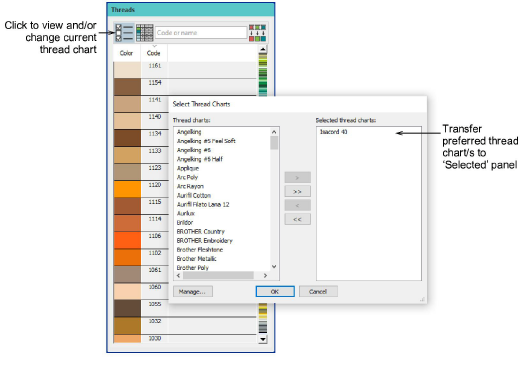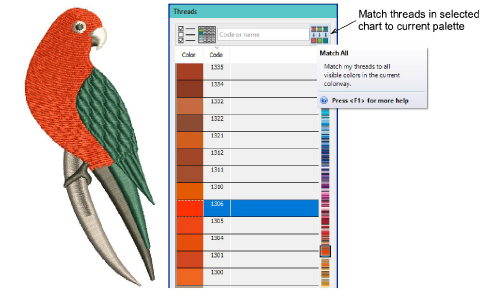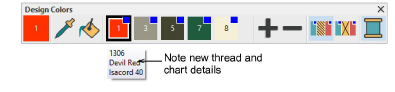Change thread charts
Often you will want to assign your own thread chart to the Design Colors toolbar. For instance, if you open a design which uses colors from a thread chart you don’t have, you can match them to your preferred chart.
To select a preferred thread chart...
1Open the design you want to recolor.
2Hover the cursor over a color in the Design Colors toolbar to view the tooltip. Note the name of the thread chart currently used in the design.
3Click the Threads >> button or press Alt+T to open the Threads docker.
4To change thread charts, click the Select Thread Charts button at the top left of the docker, and select your preferred chart/s from the dialog. Double-click or use the controls to transfer to the Selected panel and click OK.
5Click the Match All button in the Threads docker or Customize Design toolbox.
All threads in the Design Colors toolbar will be substituted automatically by the nearest matching thread colors in the selected chart.
Related topics