
Use Design Colors > Current Color to view the current design color.

Use Design Colors > Threads >> to toggle Threads docker display. Use it to find threads from different charts and change design colors.
The Design Colors toolbar has up to 128 color slots. When you open a new, blank design, it contains a palette of default colors. These can be used as is or matched to the thread chart of your choice. The Threads docker contains potentially hundreds of thread colors to choose from.
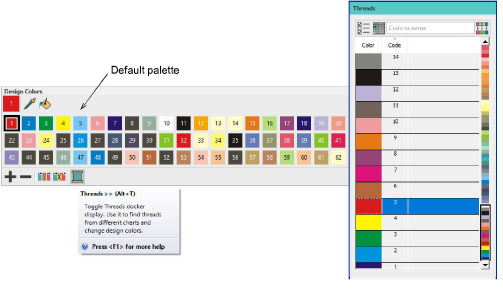
When you open an existing design, colors may have been already assigned to actual threads – e.g. ‘Isacord 40’. Some file formats are not able to retain colors – e.g. DST, EXP. Used colors are tagged with a blue dot.
1Open the design you want to recolor.
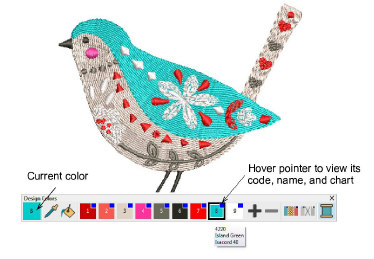
2Hover the mouse pointer over a color to view its code, name, and chart in the tooltip.
3To change colors, select an object in the design window or Sequence docker Object list. Alternatively, use the Sequence docker Color list to select an entire color block.
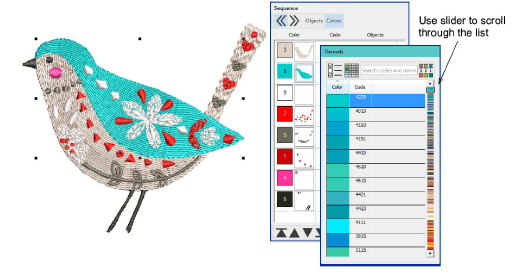
4Scroll through the Threads list and single-click the desired color. The object changes color and the Design Colors toolbar is updated.
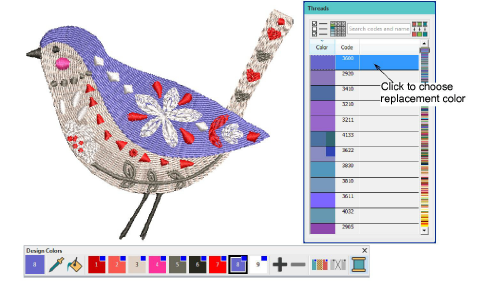
Let’s say you want to change the color of selected objects within an existing color block. Click and hold the color in the Design Colors toolbar to view all objects in the block.
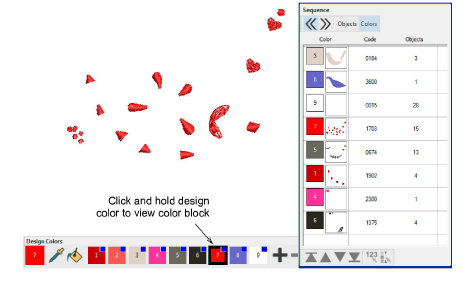
Select the objects within the block you want to recolor, and choose a color from the Threads docker with a single-click. The new color is added to the Design Colors toolbar as shown.
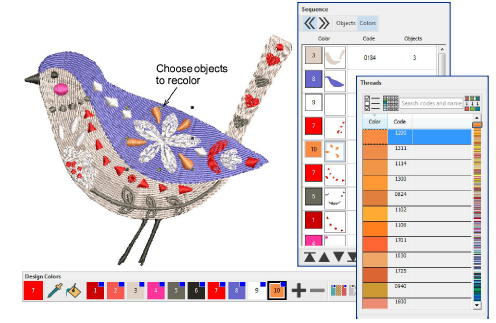
Note: The color block in the Sequence docker is split by the new color. Colors added in this way may need re-sequencing for more efficient stitchout.