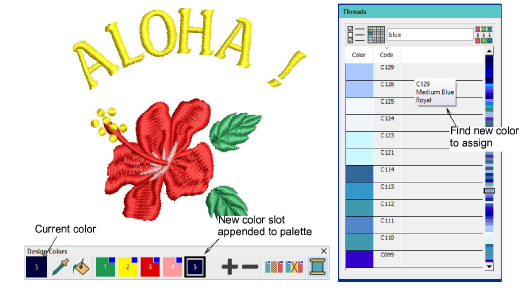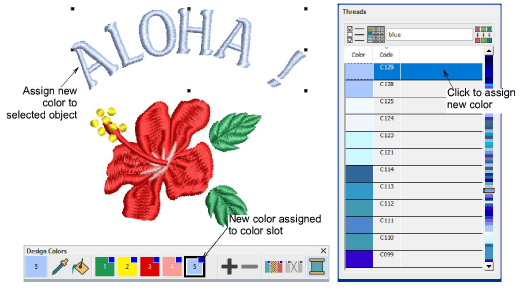Add threads to design palette
Often you simply want to add new thread colors to your design without changing the color of existing objects. You can do this in a number of ways.
To add new thread colors...
1Click the Add Design Color button on the Design Colors toolbar to add a new color slot to the end of the palette. An arbitrary color will be assigned and will become the ‘current color’.
2Find the color you want in the Threads docker and click once. The color will be assigned to the new color slot.
3Alternatively, find the color you want in the Threads docker and simply double-click. The color is appended to the Design Colors toolbar as a new color slot.
4Select objects in the design and click the new color to assign.