
Use Auto-Digitize > Click-to-Outline to digitize boundaries of shapes with run stitching using current properties.

Use Auto-Digitize > Click-to-Centerline to digitize centerlines in artwork with run stitching using current properties.
Both Click-to-Outline and Click-to-Centerline can be used to automatically generate run stitch outlines and details. The method is the same as digitizing fills with Click-to-Fill. These tools, however, are designed for use with narrow column-like objects. Results may be unsatisfactory if you use them on larger objects.
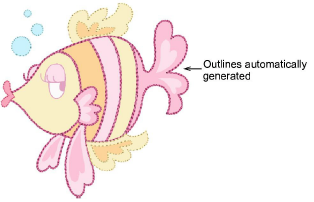
Tip: It is a good idea to turn off Match-to-Palette with the outlining tools. Generally you will want to select a dark color from the palette to emphasize outlines.
Use Click-to-Outline to detect boundaries in shapes with no existing outlines.
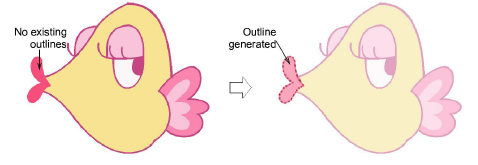
Use Click-to-Centerline to trace existing artwork outlines. This tool will always find the center of the line no matter how thick it is. By contrast, you may obtain double-lines with Click-to-Outline.
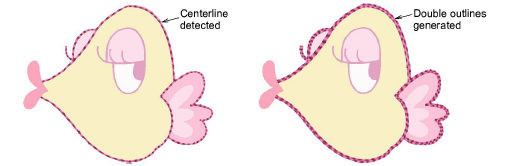
Note: Details created from auto-digitizing are treated as branched objects. If you want to change stitch type to, say, Satin, Raised Satin, Zigzag or Blanket, the object needs to be unbranched before these stitch types can be applied.