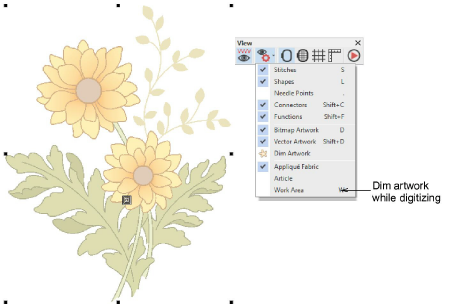Use Artwork > Lock to lock selected objects into position for protection. This tool is also available via Arrange menu.

Use Artwork > Unlock All to unlock all locked objects to remove protection. This tool is also available via Arrange menu.

Use Artwork > Dim Artwork to dim graphic backdrops to show stitches more clearly when digitizing.