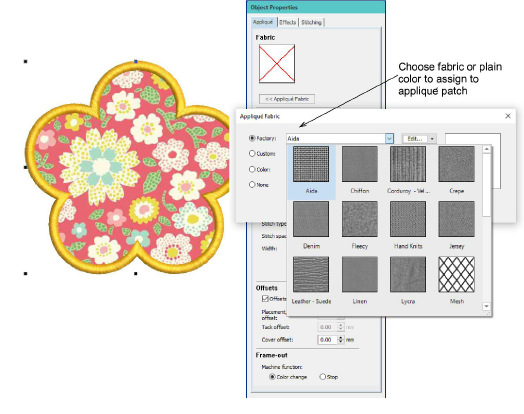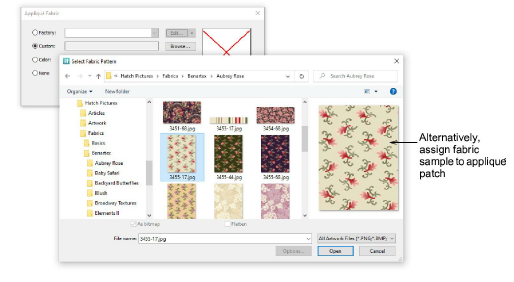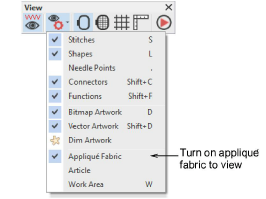Use Appliqué > Digitize Appliqué to show Appliqué tab of Object Properties docker. Digitize appliqué objects with up to four layers of stitching – placement line, cutting line, tack stitches, and cover stitches.

Use Appliqué > Digitize Appliqué with Holes to show Appliqué tab of Object Properties docker. Digitize appliqué objects with holes with up to four layers of stitching – placement line, cutting line, tack stitches, and cover stitches.